How to Set up your Google Plus page
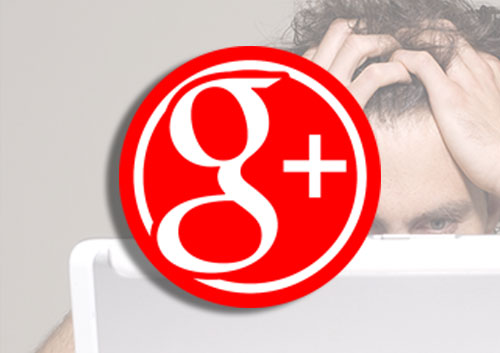
Google Plus is a social media site like none other. Unlike Facebook or Twitter, you’re able to have an account specifically for your business that is free to interact with and sell to your customers. You can seek out people that have similar interests as your brand and connect with them. You can easily share content, updates, promotions, and photos of your business or of content that relates to both the users and you.
Why is this important?
The more you share, the more your content is seen, and the more it can be shared to others that can connect to you. This can be done through Communities, adding +1 buttons, and making use of the social media platform to help your business be favored by Google.
Communities are pages of a specific subject that you can manage where both you and the followers can post content to. By followers posting and sharing content under your community, you can guarantee your posts will be seen by even more users. Another way to keep people connecting to you is including a Google +1 button on your site. According to Hubspot, people are 3.5 times more likely to find and view your Google+ than if you didn’t. Better than that, the more you use those circles and connections, the more you’re prioritized on google. This will do wonders to your search engine results and get you ranking high.
Yes it is another social media site to keep track of and, yes, it seems odd, but out of all of them, this one will give back the most. The user base of Google + has been skyrocketing since it’s release. If you can build up your presence there, you’ll be doing yourself a great favor when users follow you over a competitor in your market.
How do I set it up?
If you’ve already set up a Google My Business account, then Google has already made one for you. Navigate to your Google My Business page and find it there. If you haven’t, then go to Google + and start the setup.
Warning: If you’re not sure if you have a G+ page, sign in to your Google account, go to the menu in your Chrome window, select the Google + icon. On the G+ homepage, select the “Home” dropdown menu and then “Pages” where it will list all of the pages associated with your account. If there are none, go ahead and “Select Your Page” and follow the steps. If there are, find the one you’re looking for and start adding to it.
Google is thorough with walking you through the steps, but you’ll want to make sure you have your contact information, business information (making sure it’s got appropriate keywords in it), cover photo and profile picture before getting started. Just add all of that in and you’re done! Then it will be up to you to post and share articles and connect with users on this social network.
If any of this seems like too much, then you’re not alone. Bravio Group can help! Just give us a call and we’ll discuss what you’d like done and how we can help make that happen.
